

Welcome back. Today we will build a power meter using Arduino. We already build the current meter in a past tutorial and also a capacitance and resistance meter and the inductance meter. Check all those tutorials here and learn more.
Now, power is voltage times current, so using the same model as in the current meter, we will build today a power meter. I want it to display the voltage, current and power. This would be a very useful tool while working on my projects, since I could measure the power that one component will draw. So, let’s gather all the components and start this project.

So, I bought this power meter below from eBay and as you can see, once plugged to an USB and then to a device, it shows the power that goes to that device. But let’s build our homemade power meter. So, for our project the first thing is there to do is measure current. I will use the Arduino NANO for this project. But the Arduino can’t measure current only voltage with and ADC. But we know that the current is the voltage divided by resistance.

So, for that, let’s imagine this setup. This below will be our LOAD on which we want to measure current, let’s say it is a light bulb. In series with that load, we add a resistance which value we know (0.01 in this case). That is a very important step in this tutorial, we really have to know the value of this resistor. If we measure the voltage drop on this resistor, we can easily measure the current. How? Well, we know the resistance value. We divide the measured voltage by that resistance and we get the current. It is basic ohm law.
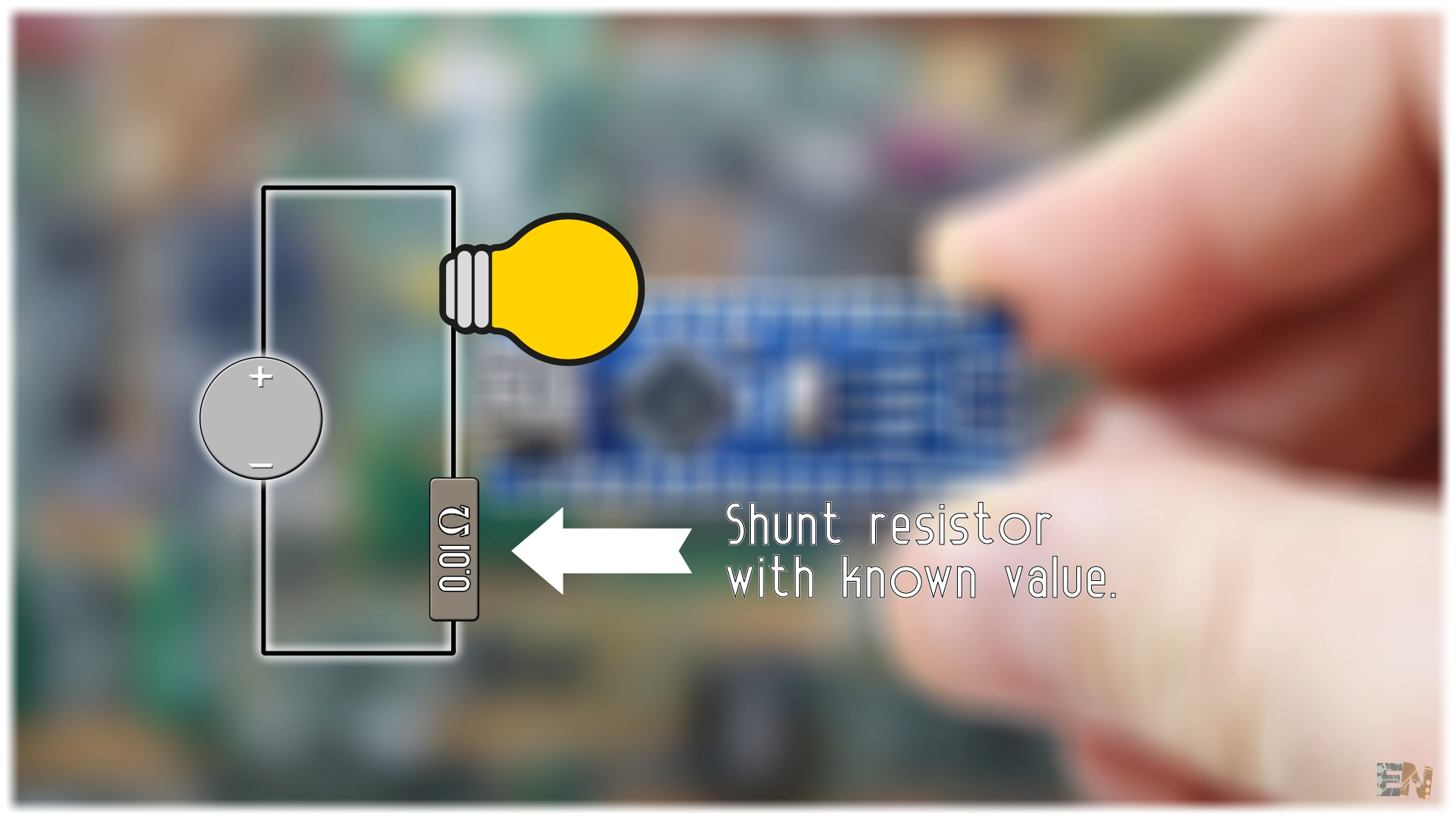
Only one thing. This resistance has to be very, very, low. Otherwise it would create a voltage droop big enough to affect the voltage on the load, and we don’t want that. For example, if you want to apply 5 volts to the load and there is a voltage drop of 2 volts on the resistor, you will only apply 3 volts to that load and you won’t want that. For that, I’ll use a 0.01 ohms resistor like this one below. Choose one that could withstand over 10W or 15W of power, so you could measure up to 1 amp at 12V.

Now we are facing a different problem. With a resistor this low (0.01), the voltage drop on that resistor will be very, very, low and the Arduino couldn’t measure it. So, for that, we amplify the voltage drop with an OpAmp. We control the gain of the OpAmp by knowing the amplifying resistors values, so later in the code we can easily calculate the exact amount of current. I’ll use the LM324 OpAmp. Since it has 4 integrated amplifiers, I’ll use two of them in series, each with a gain of 11. I’ll use non-inverted configuration with resistors of 10K and 1K for the gain. Using the output formula of this configuration, that will give me a gain of 11 for each stage and a total gain of 121. Measure the exact values of the resistors for better precision of the gain later in the code. The output from the OpAmps will be connected to analog input A0 of the Arduino and by that we could measure current.

But, we also need to measure voltage. Since I want this to work up to 15V I’ll use a voltage divider that could lower that value to under 3.7V for The Arduino and connect that to analog input A1. If you want a higher voltage range, make sure you change the voltage divider value.
Ok so, I’ll use an i2c OLED display to print the power, current and voltage values. To supply the circuit, I’ll use a Lipo battery of 3.7 volts and with a USB battery charger connected to it. We will also need a sliding switch to power on and off the board, some PCB connectors and a drilled PCB.
This is the schematic for the project. Download it from a link below and have it in front of you while soldering.
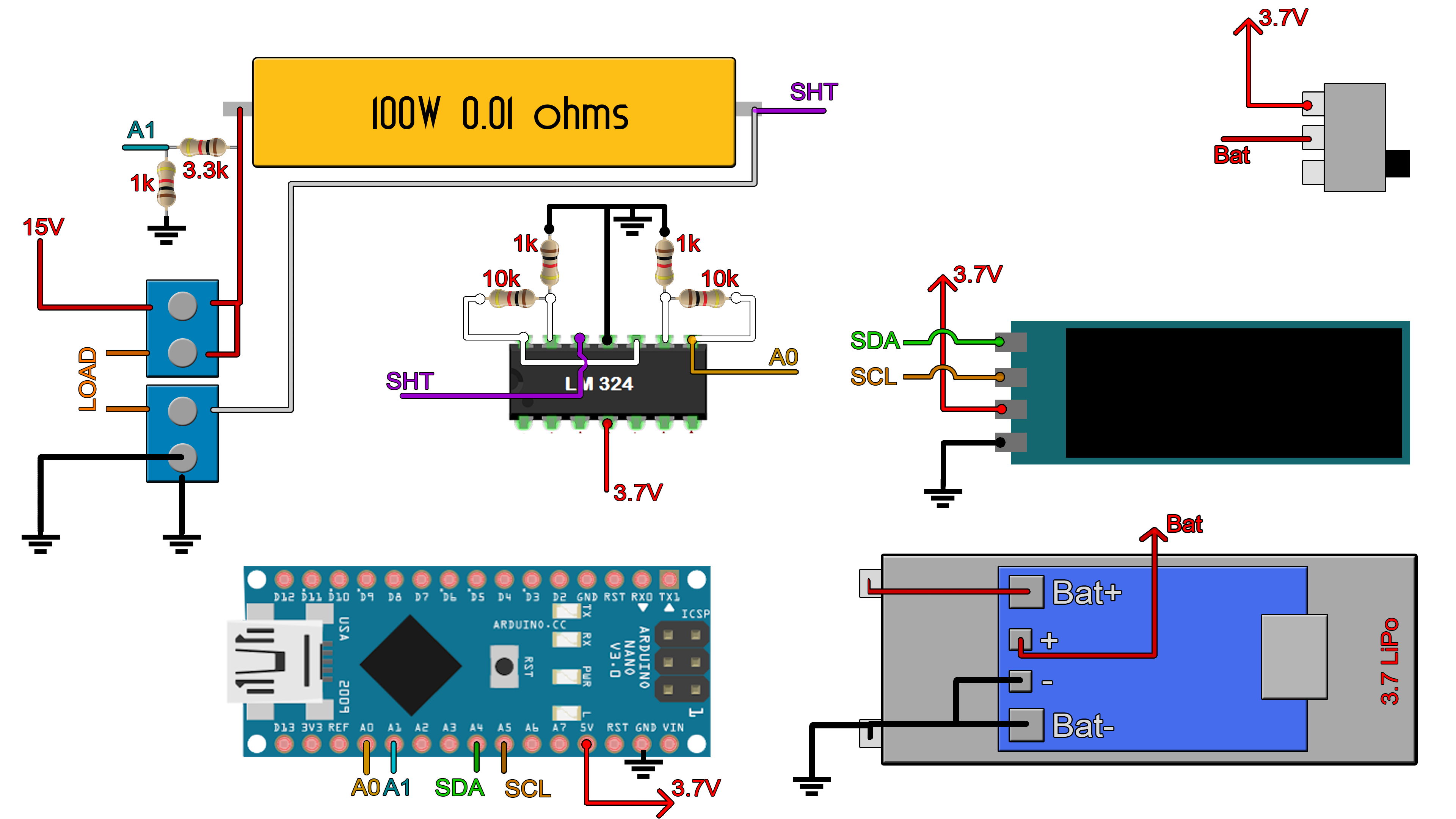
I gather all the components for the project and start soldering. I first decide where to place each component. Once all the components are soldered, I’ve used thin wire for the connections. Now the board is done, so let’s program it.

Download the code from a link below and open it in your Arduino IDE. First of all, make sure you have the OLED Adafruit_GFX library and Adafruit SSD1306 for this i2c display. If not, download the zip files below, go to sketch, include library, add .zip library and select the downloaded files.
Now, read all the comments in the code to understand more. But the general idea goes like this. We measure the voltage drop and divide it by the OpAmp gain. Now this is the real voltage drop on the shunt resistor. We divide that by the resistance, in this case 0.01 ohms and we get the current. At the same time, another analog input is connected to that voltage divider. We measure the voltage drop and multiply that by the voltage divider value in order to obtain the real voltage.
void get_values()
{
voltage = (fmap(analogRead(A1),0.0,1023.0,0.0,3.7)) / 0.218;
voltage_compenstion = fmap(voltage,0.99, 14.01 ,0.02, 0.38) ;
voltage = voltage + voltage_compenstion;
current = (fabs(fmap(analogRead(A0), 0.0, 1023.0, 0.0, 3.7)))/1.21;
power = voltage*current; //Calculate power and energy
energy = energy + (power/3600)/1000;
}
We print the current and power value on the display and is time to test the code. I upload the code to the Arduino. I slide the switch and power the board. The display starts and it prints the current, voltage and power. Now I connect a load of 15ohms to the board and connect the input to my power supply and apply a 10V input. And there you go. I've got the current and power values on my power meter and the values are pretty decent as you can see below.
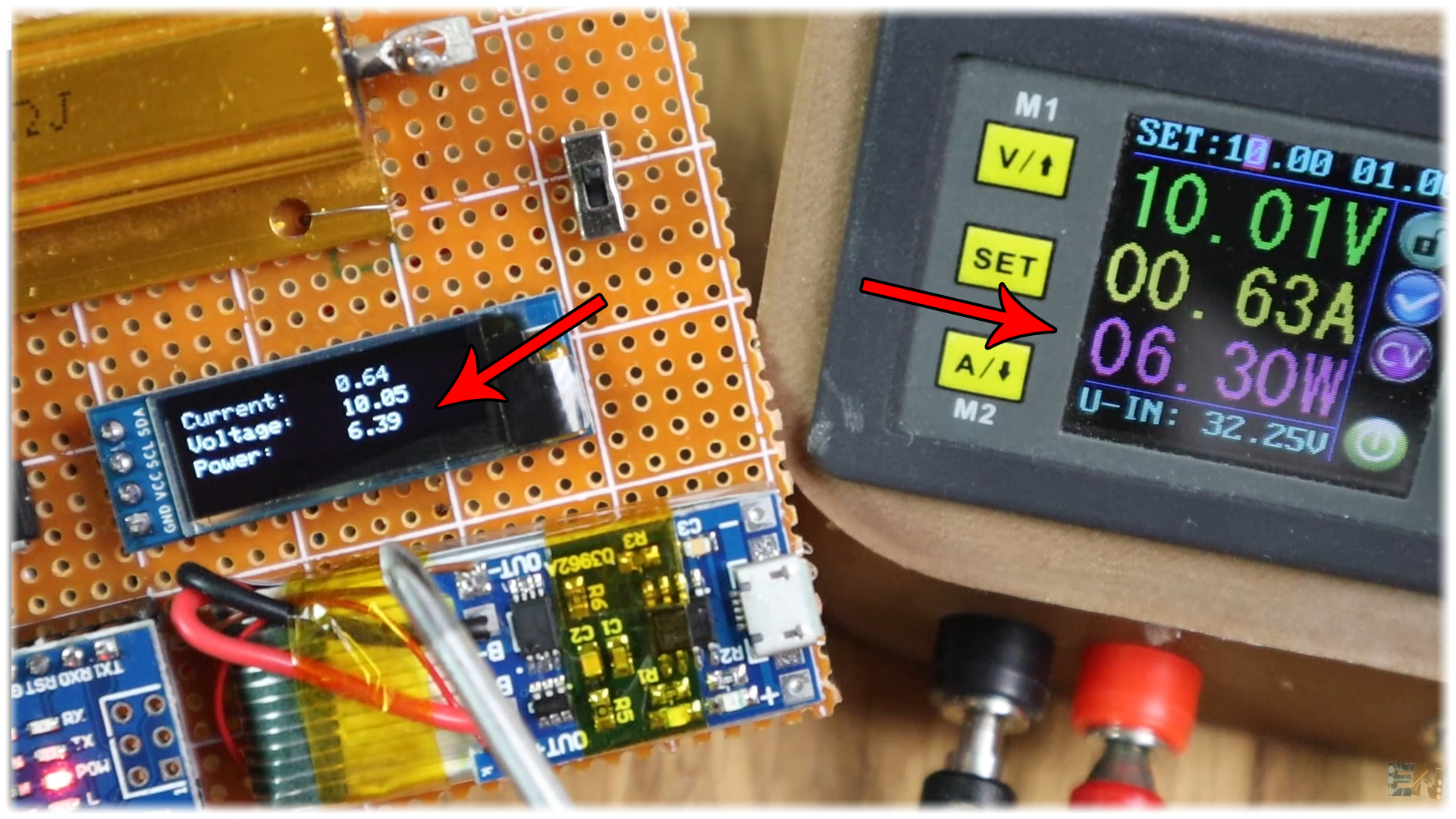
But this is after calibrating the code. You see, all the values we have used, the resistors, the amplifier gain, the analog inputs, are not perfect. Just upload the code to the board and if the values are not the same as on your power supply, go in the code, read these comments below and change the values according to your resistors, gain, and shunt resistor value.
//This maps the measured voltage in volts from 0 t 3.7V
current = (fabs(fmap(analogRead(A0), 0.0, 1023.0, 0.0, 3.7)))/1.21;
/* Pay atention.
* - We read the value on A0 wich is ihe input from the amplifiers.
* - We map the digital values from range 0-1023 to range 0-3.7V since we are using 3.7V battery.
* this value won't change with the battery voltage since the analog read is related to the Vref
* - We divide by 121 (OpAmp gain) and then by 0.01 (shunt resistance). All in one, we divide
* bu 1.21 and that is the current value. HERE YOU SHOULD CHANGE THE 1.21 value in order to have
* same current values as on yur power supply.*/
For example. I set my supply at 5V. With a load of around 15ohms, there is a current passing of 0.31 amps. That would create a voltage drop on the shunt of 0.31 multiplied by 0.01 equal to 3.1mV. I measure that with my multimeter and indeed. There is a 3.1mV drop. With a gain of 121 the amplifiers output should be around of 0.37 volts. Let’s check that. Well, it is 0.42 because the gain is not perfect. So now I go in the code, follow those steps here and adjust the gain.
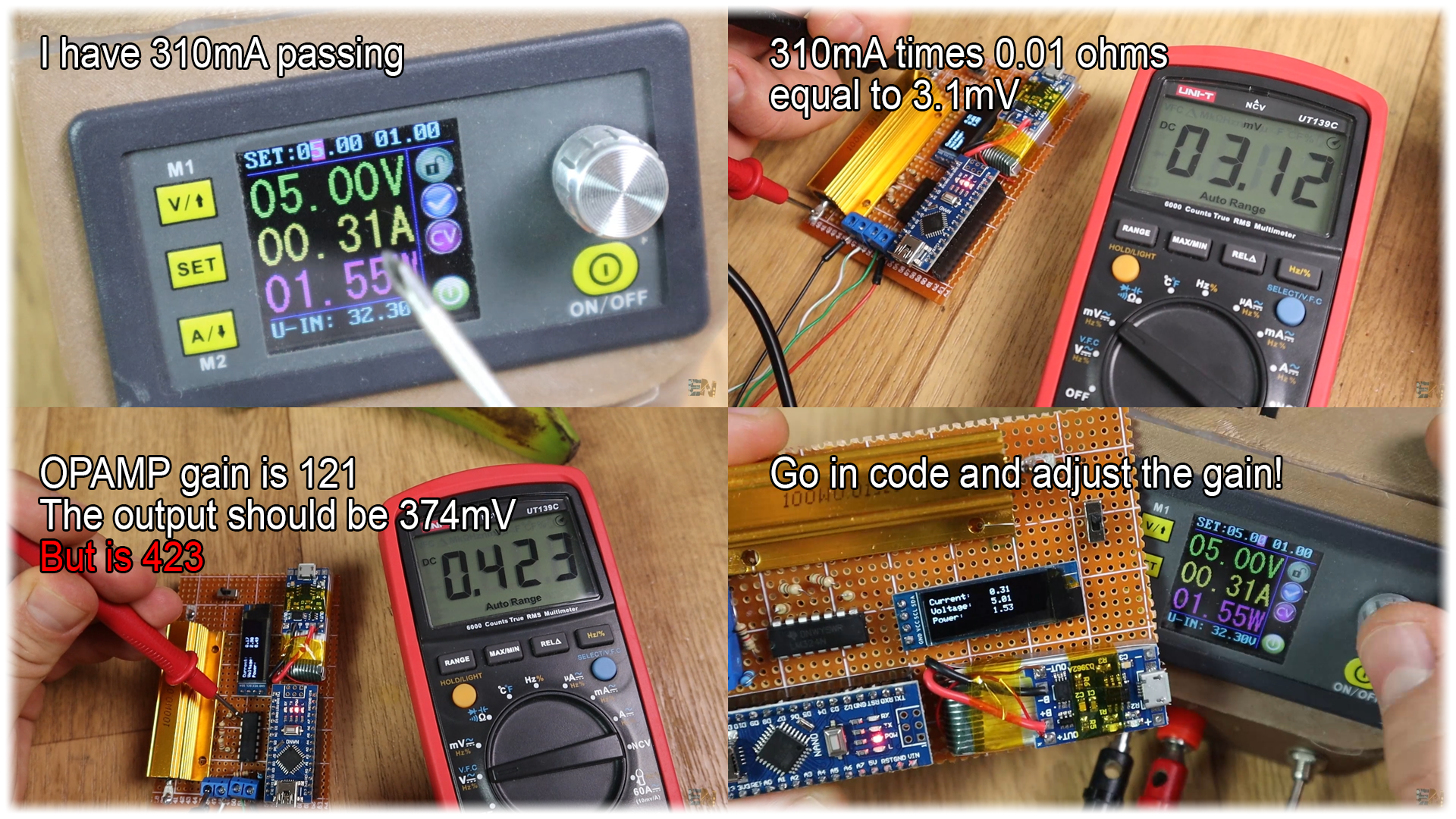
So, as a quick resume, this is what we do. Measure the voltage drop on the shunt resistor and on the main input. Amplify the voltage on the shunt with the OPAMP two times and then read it with Arduino. Calculate the current by dividing the voltage by 0.01 ohms and multiply current by main input voltage and get the Power. That's it.
I print on the screen the 3 values, power, voltage and current. And our project is done. The final code also prints the m watts hour and the elapsed time since the board was power as you can see below.
